Frequently asked questions
1.
A.
The Go CV card is free to residents of Coventry who pay their Council Tax to Coventry City Council or are full time students in Coventry. You benefit from offers and discounts on events, activities, local businesses and attractions. Even greater savings for those eligible for Go CV+ Check with each venue on what the Go CV offer is.
2.
A.
When you register, the system automatically creates a Go CV card number for you. You can view this when logged into your account under ‘My Card’ and use it to book tickets or show it on your mobile device at venues.
Once you have downloaded the Go CV mobile app, you can also find your virtual card in the ‘Account’ section after you have added your email address.
If you prefer to carry a plastic card, you can collect one from any of our sign-up or collection centres. You can then update the card number on your account with the unique 16 digit number shown on your plastic card. Every child and adult requires a card number of their own. Cards are not posted out.
Members with a virtual card only start with the numbers 0880. Members issued with a physical plastic card have a card number starting with 0440.
Here’s an interactive map to help you find a centre near to where you live.
3.
A.
To activate your discounts you need to validate your account. If you are the named person responsible for paying your Council Tax bill your address will automatically be validated as well as any members in your family who are 18 or under. Anyone else will need to provide proof of address to validate their card every 3 years.
After 3 years, everyone will need to re-add the ‘Coventry Resident’ status which for some will automatically revalidate, whilst others may need to upload evidence.
You cannot validate your account via the Go CV app – only through your portal account. Login to your account
Go CV+ benefits need to be validated annually and you will be sent an email when you need to redo this.
If you are required to provide proof of your address, you can see this within ‘My Account’ as ‘Proof Pending’. From here you can upload your evidence. Select ‘Upload Document’ and submit. You will receive a message to confirm this has been uploaded successfully. After validation this will be deleted.
Alternatively, you can visit a sign-up centre to validate your account and take the letter/evidence with you.
Here’s an interactive map to help you find a centre near to where you live.
Here is the list of acceptable documents which must show both your name and address:
- Bank Statement
- Council Tax Letter
- Driving Licence
- Home Office documentation
- Job Centre Plus letter
- Letter from Department of Work & Pensions
- Medical correspondence
- Online shopping receipt
- Tenancy Agreement
- Utility Bill
- Screenshot of Gov.uk Universal Credit
Here is a full list of acceptable documents for both address and qualifying benefits.
4.
A.
Everyone with a validated Go CV card qualifies for Go CV prices.
When you log into your account on your home screen there will be a number in the top right corner under your name. Level 0 means something is outstanding and you need to take action. Level 1 is standard Go CV discount. Level 2 is Go CV+ discount.
If you have created a group in your account and any member is under 16, then you will be able to see their discount in their account details.
5.
A.
The answer is yes, if one or more of these applies to you
- you are in receipt of one of the qualifying benefits listed below
- You are a carer registered with the Carers Trust Heart of England
- You are a Foster Carer registered with Coventry City Council
- You are a Student [NUS] living in Coventry
- You are a young person aged between 16-19 years in full-time education
The qualifying benefits are:
- Attendance Allowance
- Asylum Seeker
- Bereavement Support Payment
- Carer’s Allowance
- Council Tax support (not single person occupancy)
- Disability Living Allowance
- Employment and Support Allowance
- Housing Benefit
- Incapacity Benefit
- Income Support
- Industrial Injury Disablement Benefit
- Industrial Death Benefit
- Jobseeker’s Allowance
- Pension Credit
- Personal Independence Payment
- Severe Disablement Allowance
- Universal Credit
- War Pension Disability / Armed Forces Compensation
- Working Tax Credit (not Child Tax Credit alone)
If you are required to provide proof of benefits it will indicate ‘Proof pending’ within ‘My Account’. From here you can upload your evidence. Select ‘Upload Document’ and submit. You will receive a message to confirm this has been uploaded successfully. After validation this will be deleted.
You can also visit any of our sign-up centres by taking evidence such as a letter from the Department of Work and Pensions, letter from the Council or Home Office, or NUS card with you.
IMPORTANT: You will need to validate this annually to keep this level of discount.
If you have Go CV+ discounts on your account this will show as a 2 underneath your name on your virtual card in ‘My Card’ or top right of your Home screen when logged into your account.
6.
A.
Yes. Every adult and child need an account and card number of their own.
To make it easier, here’s a guide on how to create a group.
7.
A.
You can create a family group on your account under ‘My Groups’. First, give your group a name, then add adults or children into your account.
- To add someone with a Go CV card ‘invite member to group’; or
- To add someone new to Go CV ‘create or add a new member’
You can find a quick guide on ‘How to Create a family Group‘
Any child(ren) in your group will not see a Virtual Card, but you can see their card number.
8.
A.
Under ‘My Groups’ you can click the green ‘View Group’ icon – this will display all cardholders in your group – name, email address, card number and status.
9.
A.
Yes. Everyone – including children aged 13 or over – must register with their own email address. Email addresses cannot be used more than once or be shared on an account.
For children under 13 years of age no email is required. You will be asked if you give consent to email children under 13 – ‘YES’ means you can add an email address if they have one. ‘NO’ means they can still use their account to get discounts but will not have the ability to manage their own account.
If you do not have an email and need help creating one, staff in one of our sign-up centres should be able to help you.
Here’s an interactive map to help you find a centre near to where you live.
10.
A.
Postcodes should be entered with a space ie CV1 2HN. Select your address from the drop down list. Addresses that do not pay Council Tax to Coventry City Council will not be accepted. Check to see if yours is accepted here.
11.
A.
Please use the pop up calendar and select your date of birth in the following format or enter manually day/month/year.
On some devices it is best to select your year of birth first.
12.
A.
When you registered for a card you will have been sent a link in an email to verify your account. The link is only active for 30 days. If you haven’t clicked on the link to verify your email address, your details will be deleted from the system. Please check spam/junk folders.
13.
A.
You can still use a virtual copy of your card from your phone which you can view under ‘My Card’ when logged into your account. If you want a plastic card, you can collect a new one from any of our sign-up and collection centres and then update the new 16 digit card number in the ‘My Card’ section when you are logged into your account.
Alternatively, if you have downloaded the Go CV mobile app, you can also find your virtual card in the ‘Account’ section after you have added your email address.
Once you have collected your card here is what you need to do next:
- Login to their Go CV account https://portal.go-cv.co.uk/Home/Login
- Select the section ‘My Card’
- Enter your new card number in the section as has highlighted below: their virtual card number will then change to match the same number as the physical card
- Anyone with the Go CV app need to click ‘Refresh’ in the ‘Account’ section and their new card number will appear on their virtual card
Additional points to note:
- You cannot enter new card numbers directly onto the app
- You cannot collect cards with numbers starting 0880 – they don’t exist
Here’s an interactive map to help you find a centre near to where you live.
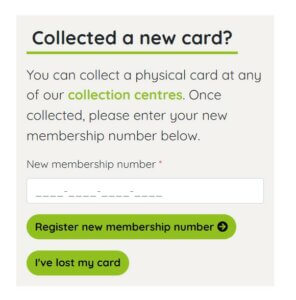
14.
A.
Log into your account and make sure that the ‘Yes’ is ticked in the box on your account that says ‘Please tick this box to get the latest Go CV news, offers and discounts’. You will then be emailed Go CV newsletters and flash offers.
If at any time you do not want to receive the latest news and offers, then you can set the box to ‘No’. You can also resubscribe at any time by ticking the box to ‘Yes’ and saving your details. You can view past newsletters on the news page of the website.
15.
A.
Passport to Leisure no longer exists and has been taken over by Go CV. Passport to Leisure cardholders will need to apply for a Go CV card. The concessionary price you will pay at partners is shown as Go CV+ and will be added to your account if it is fully validated. All cards look the same, it is your unique card number that will recognise you as Go CV+ and show on your account as level 2 discount.
16.
A.
Log in to your Go CV account and you will find your card number under the tab ‘My Card’.
If you have downloaded the Go CV app and added your email address (the same email address as your Go CV account) you can find your card number on the ‘Account’ section of the Go CV app. Download the app
17.
A.
Log into your account to check your status. This can only be done via the Go CV portal and not the Go CV app.
Level 0 means that action is required to update your account and you will not be eligible to receive any discounts or benefits until this has been done.
You can see what needs to be done in the ‘My Account’ section of your account. You may need to re-add your ‘Coventry resident’ status and provide proof of your address and/or qualifying benefits. You can securely upload a copy of any proof when logged into your account where it says ‘Upload Document’ next to whatever is shown as ‘Proof Pending’. Here are the documents we accept.
Level 1 means you are eligible for standard Go CV discount as a Coventry resident
Level 2 means you are a Coventry resident with the highest Go CV+ level of discount. Check to see if you qualify for Go CV+
18.
A.
To update your email address, please email us at gocv@coventry.gov.uk with your new email address and we will do this for you.
19.
A.
Please email your correct date of birth to us at gocv@coventry.gov.uk and we will amend this for you. This is not something you can do yourself due to the benefits attached to certain age categories.