How to Create a group
1. Log in to your account.
2. Select ‘My groups’ from the top bar by clicking over the words.

3. Select ‘+ Create new family group’
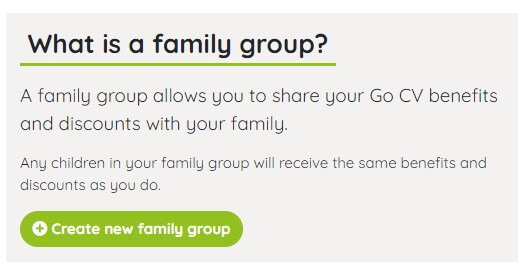
4. The group will need a name. Click in the box and enter a name eg. ‘My family’ then click ‘create group’. A ‘success’ message should appear.

5. You now have a choice about how others join your new Group.

You can add existing Go CV cardholders – you will need to know either their email address or Go CV card number. Anyone you invite to join your group will be sent an invitation.
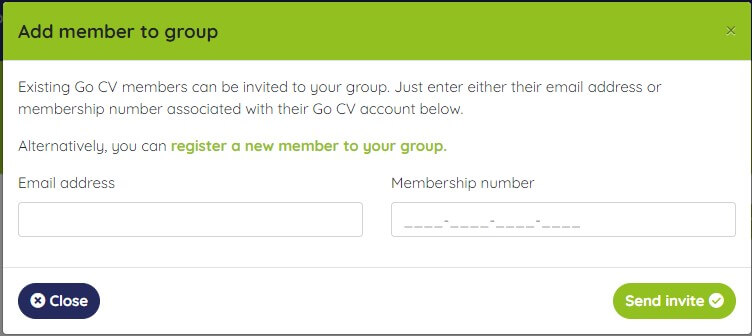
Or you can create a new account for a new member
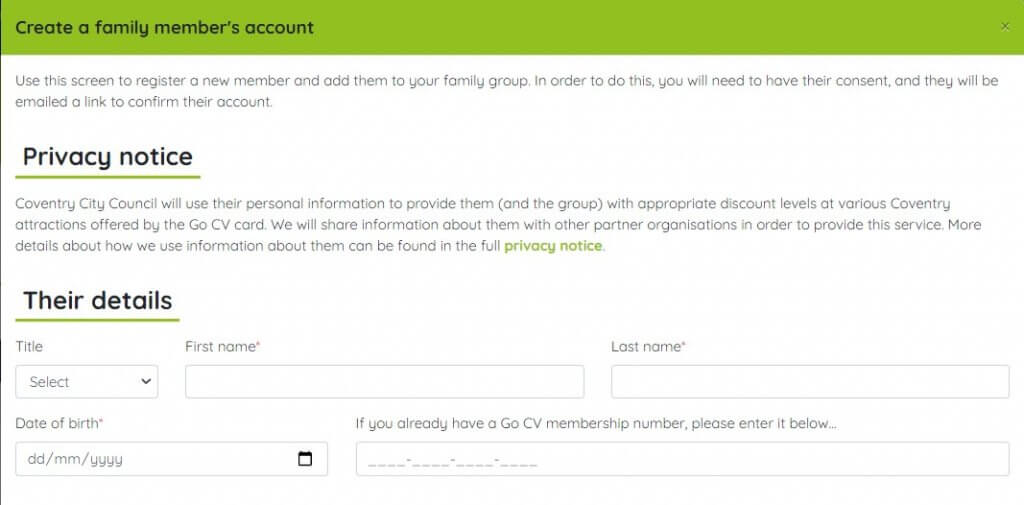
Each person will need their own Go CV card number, but you can add these later.
You can enter a different address for the child to your own if necessary, but it must still be within Coventry.
6. You can view your Group by clicking the ‘View Group’ . Here you will find their card number and email address.
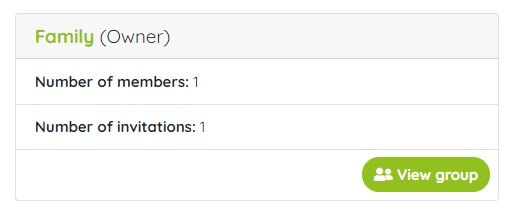
7. You can edit or remove any member of your Group at any time by clicking ‘Edit’ on top right or selecting from ‘My Groups’ screen.
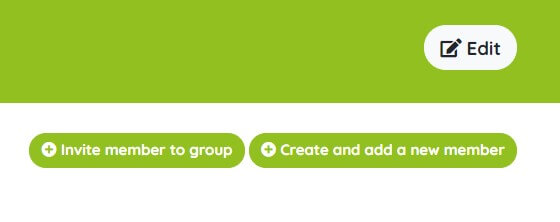
8. Everyone aged 13 or over will need their own email address. You cannot use the same email address for different people. They also need to verify their email in a link sent to them and then give permission to join the group.
9. If you need to add card numbers at a later date for anyone in your group or change your address, you can do this for any members aged 12 and under. Anyone aged 13 or over can be part of your group but will need to log into their own account and add any details.